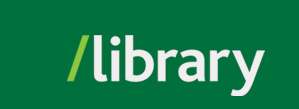You will often need to look at databases across multiple disciplines in order to be thorough with your literature search. Examples:
| Topic | Database Subjects |
|---|---|
| social media and loneliness | psychology, computer science |
| menopause in various cultural contexts | health sciences, anthropology, sociology |
Tip: If you already have a Google account, you can set up your browser to automatically look for articles available through our library:
Some useful strategies for successfully finding books in the UFV library:

Existing literature reviews may already be available for your topic. Here are some of the databases that allow you to search for literature reviews:
Here is an example searching for the topic "The use of social media such as Facebook and Twitter in post-secondary education settings." Because most literature reviews use the phrases "literature review" or "review of the literature" in the title, you can simply enter these as keywords in your search:
Some databases, such as ERIC have "literature review" as a subject descriptor. Using this descriptor will allow you to retrieve results that only contain literature reviews:
And other databases provide search limiters to help you narrow your search. In this example in PsycINFO, you can specify "Literature Reviews" in the Methodology Limiter (below the search boxes):
Following citation trails will help you find more resources for a particular topic of discussion. It will also allow you to situate a particular work in its greater academic context, and understand how the discussion around it has progressed. By tracking the citation forward (identifying who has cited the article), you can see how previous scholars have responded to the work, including confirmation of research findings, disagreements, corrections, criticisms and further discussions. This, in turn, will help you identify current trends in the research community and other areas for further exploration.
Google Scholar, along with many of the library's research databases (e.g., ERIC, ScienceDirect, and SpringerLink), allows for tracking citations forward. Look for the links "Cited by" (ERIC, Wiley Online Library, and Google Scholar), "Citations" (SpringerLink), "Citing Articles" (ScienceDirect), and "Cited Reference Search" (Web of Science).
Example: Google Scholar
Example: Web of Science
In this example, only one result is retrieved since the exact title was entered. Under "Citation Network" on the right, click on "# Times Cited" for a list of works that reference the article in question. You can also click on "View Citation Map."

© , University of the Fraser Valley, 33844 King Road, Abbotsford, B.C., Canada V2S 7M8