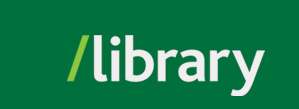When it comes time to search, you can paste your research question into a search box, but that can sometimes provide strange results. Instead, try identifying all the nouns (and words that can become nouns) from your search. For example:
These will most likely be the search terms you use to begin your search. Then, consider any synonyms or alternate terms that you might use:
These will be alternatives if the search words you are using are not giving you the results you need. Note that you are starting with what you know. Don't try to guess how researchers express these ideas - you will discover that as you do your research.
TIP: If you want to search for a phrase (e.g., cognitive behaviour therapy), use quotation marks around the phrase: "cognitive behaviour therapy"
FindIt is a search tool that allows you to search most of the UFV Library's digital content, as well as the library's physical collection, in one place. Think of it as the library's Google. Like Google, you can type your research question into the search box, or just a few key words describing your topic. Use the FindIt search engine from the UFV LIbrary's home page, or start here:

Email Results 
There are two ways to email results: one result at a time (click on the title of a result), or as a group of results (view a folder of saved results). A few useful things to know:
Cite 
You can view your results in one of dozens of citation styles, including APA (the default). To view the citation for an individual result, click on the title, then the "cite" button. FindIt will also, by default, send APA formatted citations when emailing results.
Permalink 
If you want to share the full-text of an individual result with yourself or others (for example, in your Blackboard course), use this link. Note that only authorized UFV users (e.g., current students, faculty) will be able to access the document.

Limit Results
Limiters allow us to narrow and focus our results so that they better match our research topic. The most useful limiters are:
TIP: Always click on "Show More" if you want select more than one item within each limiter category. The same limiter can be used multiple times in succession, because each time the limiter is applied you end up with a different, more focused, set of results.
Sometimes we are interested only in a specific disciplinary perspective; for example, we might be interested in the Indigenous perspective, or a social worker's perspective, or even a cultural/arts perspective. We can choose from among more than 125 research databases to access information sources that reflect that perspective.
Here are a few select research databases; for a comprehensive list, categorized by subject area, see our A-Z List (link below).
There is a wide body of literature produced by governments (at all levels) that focuses on policy, legislation, and more, related to a wide range of topics. Much of this literature is made available on the web, and Google has some excellent tools for uncovering it (and focusing in on the government documents, rather than information from other sources). The most useful trick is the "site:" limiter, and here's how you use it:
[search terms] site:[domain extension]
The domain extension is the last part of a web site's domain name, such as ".com" or ".org" or ".ca".
Here are some ways you can limit your search to government publications using Google:
| [search terms] site:canada.ca | Find documents produced by the government of Canada |
| [search terms] site:bc.ca | Find documents produced by the government of British Columbia |
| [search terms] site:ontario.ca | Find documents produced by the government of Ontario |
| [search terms] site:vancouver.ca | Find documents produced by the city of Vancouver |
| [search terms] site:ottawa.ca | Find documents produced by the city of Ottawa |
| [search terms] site:gov | Find documents produced by the government of the United States |
| [search terms] site:wa.gov | Find documents produced by the government of Washington State |
To find the proper domain extension for other governments, search for the government site and note the domain. For example:
© , University of the Fraser Valley, 33844 King Road, Abbotsford, B.C., Canada V2S 7M8