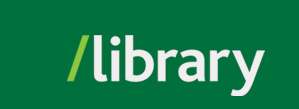Different databases require different ways of importing references. Ebsco databases (including our library catalogue, the Find It box on UFV library’s homepage, and PsycInfo) allow for direct export to EndNote. Databases such as JSTOR and ScienceDirect require .ris files to be downloaded, then imported to EndNote. SciFinder uses tagged text files. You will need to import references manually if they're not designed for citation management software.
The selected databases below should give you a flavour of the common ways of importing references. While not exhaustive, these methods should help you navigate databases not covered in this guide.
This video demonstrates how to import references from the library's Find It search to EndNote Web. If the video moves too quickly, feel free to pause and read the speech bubbles.
The video below walks you through the process of importing references from SciFinder into EndNote. You'll need to use the Tagged (*.txt) file format, rather than the .ris format commonly used with other databases like JSTOR and ScienceDirect. The process is shown on a Mac interface, so your screen may differ depending on your operating system. In both cases, the key steps are downloading the .txt citation file and importing it into EndNote Web.
You might find a resource with no easy way to automatically export the reference to EndNote. In this case, you’ll need to enter the citation information manually. We’ll use this thesis as an example:
To enter the citation manually, on the menu bar, click/tap Collect and choose New Reference. A blank New Reference worksheet should open, and you can enter the bibliographic information manually. Click/tap each empty space to enter the information. The partial screen capture below shows a manually imported reference from the above link.
Once you’ve filled all the necessary fields, click/tap Save, and your reference will appear in the [Unfiled] folder. Once there, you can move the article to the proper group by using the Organize menu (find out more in this guide’s Organizing References section).
Note!! If you are using EndNote to create an auto-generated reference, please make sure that you have entered all the required information for the bibliography. The quality of the reference you create depends on the quality of the information you provide.

© , University of the Fraser Valley, 33844 King Road, Abbotsford, B.C., Canada V2S 7M8