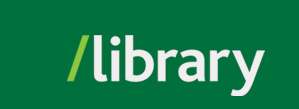What search terms to use:
How to finesse results:
Other tips:
[Note: We are working to improve access to our collections and revising our subject headings to be more respectful and inclusive. Please be aware that you may see certain words or descriptions in search results or library materials which reflect the author’s attitude or that of the period in which the item was created and may now be considered offensive.]
[Note: We are working to improve access to our collections and revising our subject headings to be more respectful and inclusive. Please be aware that you may see certain words or descriptions in search results or library materials which reflect the author’s attitude or that of the period in which the item was created and may now be considered offensive.]
[Note: We are working to improve access to our collections and revising our subject headings to be more respectful and inclusive. Please be aware that you may see certain words or descriptions in search results or library materials which reflect the author’s attitude or that of the period in which the item was created and may now be considered offensive.]
Google is a search engine that most people are familiar with. Google Scholar has an academic focus with international scope; it’s a great resource for finding peer-reviewed articles, conference papers, books, theses, dissertations, and information on other scholastic works.
If you already have a Google account, you can set up your browser to automatically look for articles available through our library:
If you don't have a Google account, you can still log into one of the library's databases first before using Google Scholar. This will allow the engine to automatically search for articles available through UFV.
Following Citation Trails
Following citation trails will help you find more resources for a particular topic of discussion. It will also allow you to situate a particular work in its greater academic context, and understand how the discussion around it has progressed. By tracking the citation forward (identifying who has cited the article), you can see how previous scholars have responded to the work, including confirmation of research findings, disagreements, corrections, criticisms and further discussions. This, in turn, will help you identify current trends in the research community and other areas for further exploration.
Google Scholar, along with library subscription databases including ERIC, Web of Science ScienceDirect and SpringerLink, allows for tracking citations forward. Look for the links “Cited by” (ERIC, Wiley Online Library and Google Scholar), “Citations” (SpringerLink), and “Citing Articles” (ScienceDirect).
Short on time? Just want to dive right in? Start here.
© , University of the Fraser Valley, 33844 King Road, Abbotsford, B.C., Canada V2S 7M8