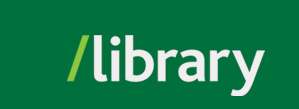What is a Search Box Widget?
Many database vendors have created “cut and paste” code which can be added to a webpage, creating a search box targeting their databases. You may set up single or multiple targets from each vendor. For example, you may wish to give students easy access to the main searchbox on the library homepage within your Brightspace course shell.
Go to the Find It/EDS tab on the left and get the code.
[Note: We are working to improve access to our collections and revising our subject headings to be more respectful and inclusive. Please be aware that you may see certain words or descriptions in search results or library materials which reflect the author’s attitude or that of the period in which the item was created and may now be considered offensive.]
If your course involves some type of research assignment, you can recommend and direct students to one or more databases relevant to their topic. The search box widgets bring the databases to “where the students” are, rather than having to negotiate through the library’s pages.
Please note: These search boxes work well in Brightspace.
Here are the various widgets that are currently available to UFV. Check back occassionally to see if any new services are introduced or changes implemented.
Research Databases
© , University of the Fraser Valley, 33844 King Road, Abbotsford, B.C., Canada V2S 7M8