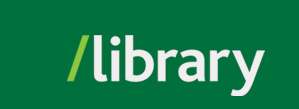EBSCO Discovery Service (EDS), which we now call Find It, provides a single, unified search box for searching the UFV Library's information resources, including scholarly journal articles, books, e-books, internet documents, research reports, and much more. Features of the service include:
[Note: We are working to improve access to our collections and revising our subject headings to be more respectful and inclusive. Please be aware that you may see certain words or descriptions in search results or library materials which reflect the author’s attitude or that of the period in which the item was created and may now be considered offensive.]

<!-- EBSCOhost Custom Search Box Begins -->
<script src="https://support.ebscohost.com/eit/scripts/ebscohostsearch.js" type="text/javascript"></script>
<form action="" class="ebscohostCustomSearchBox" method="post" onsubmit="return ebscoHostSearchGo(this);" style="overflow: hidden;"><input id="ebscohostwindow" name="ebscohostwindow" type="hidden" value="1" /> <input id="ebscohosturl" name="ebscohosturl" type="hidden" value="https://search.ebscohost.com/login.aspx?direct=true&site=eds-live&scope=site&type=0&custid=s5672269&groupid=main&profid=eds&lang=en&authtype=sso" />
<input id="ebscohostsearchsrc" name="ebscohostsearchsrc" type="hidden" value="db" />
<input id="ebscohostsearchmode" name="ebscohostsearchmode" type="hidden" value="+" />
<input id="ebscohostkeywords" name="ebscohostkeywords" type="hidden" value="" />
<input id="chkLibraryCollection" name="chkLibraryCollection" type="hidden" value="chkLibraryCollection">
<div><input id="ebscohostsearchtext" name="ebscohostsearchtext" size="75%" type="text" /> <input style="background-color: #e55200; color: #fff; font-weight: bold; text-transform: uppercase; border: 1px solid #e55200" type="submit" value="Find It" /></div>
<div id="limiterblock">
<div id="limitertitle" style="font-weight:bold;padding-top:15px;padding-bottom:5px;">Limit Your Results (optional)</div>
<label><input type="checkbox" id="chkPeerReviewed" name="chkPeerReviewed" /> Scholarly (Peer Reviewed)</label>
~ OR ~
<label><input type="checkbox" id="chkCatalogOnly" name="chkCatalogOnly" /> Catalogue Only</label>
</div>
</form>
<!-- EBSCOhost Custom Search Box Ends -->
</div><p style="padding-top: 1.5em">[Note: We are working to improve access to our collections and revising our subject headings to be more respectful and inclusive. Please be aware that you may see certain words or descriptions in search results or library materials which reflect the author’s attitude or that of the period in which the item was created and may now be considered offensive.]</p>
Find It (aka EBSCO EDS) is a great place to start your research. It helps you quickly find relevant resources on a subject, without having to decide which database(s) to search. The facets allow you to limit your search results in a variety of ways, including date range, source type, subject, and scholarly designation. The library's catalogued resources are also integrated into the search results.
© , University of the Fraser Valley, 33844 King Road, Abbotsford, B.C., Canada V2S 7M8