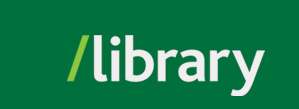Canadian Major Dailies - National Post, Calgary Herald, Edmonton Journal, Montreal Gazette, Ottawa Citizen, Regina Leader Post, Vancouver Sun, and the Victoria Times-Colonist and more.
CBCA Complete
Canadian academic journals, trade journals and magazines covering all subject areas.
Early Modern Books (EEBO)
Early English Books Online (EEBO) features page images of almost every work printed in the British Isles and North America as well as works in English printed elsewhere from 1470-1700.
Ebook Central
A large selection of Proquest ebooks.
ERIC
Education and related topics - journal articles, conferences, meetings, government documents, theses, dissertations, reports, audiovisual media, bibliographies, directories, books and monographs.
Globe & Mail: Canada's Heritage from 1844
This database provides the ease of searching the Proquest interface along with the option to view the complete page image content from the Globe & Mail newspaper (including advertisements, obituaries, etc.) from 1844 through 2007.
National Criminal Justice Reference Service (NCJRS)
Criminal and juvenile justice, law enforcement, etc. - journal articles, reports, books, audiovisual presentations and unpublished research.
PTSDpubs
Literature related to traumatic stress - journal articles
Sociological Abstracts
International literature of sociology - journal articles, books, dissertations, etc.
Sociology Collection
Sociology and social services content.



<iframe src="https://www.proquest.com/widget/searchWidget?params=eNqVUs1u00AQXtqmaQMcUCXEBckSF5Cayj%2F5c3KApHGUSCEBElT1ZNb2%2BqcsXrOe%2FJQDT8Fj8BKIJ%2BDKO%2FAOzNpGQuLESOuZ%2FebHs9%2FM11%2Bklkvy4IZu6cUGEn4xpXn8kma1%2Bs9v3x%2B%2B%2B3FIDiakwQUNJtQHIWfkFGLJ8ljwYJ89f0GUPNqd4FdTFpBjT8iASSD1J34hCEEOt5wBeR2KFJp58on1NUPP9gOtAHYsiWLoa6mQHygfaMD20KQ8idK%2B5rMUmBxovuBC9jUZeU%2B7nXOtPM8GQA5yAHJvNFzNLt2VM3xzOQVySDcINlbT2Wi0nDtrhI53VQ%2F3x85k%2BHa%2Bdlfr67mDsbmHsUeL5cJRxXZAToeLa3cyc%2BZjTAs8nqTvMUyEIZBaxkUkgJztkiBi4KqbG7CQbjgWqUdSbLIkwDRDb3VsS7EBaSZyzJTqjQjEVR9UbJkMudj1tTgJApZWZFTsmP%2Bw4yHl%2F8nNURB4HpAvhq7EtM7R6LatdqnbXaXtrtmpdLvSJd7TC63rVtsuANPulYBhG8rote1W4bB6haNr9YpKXdMwyrttlwlmx%2FpjlBlmS0eyQ%2BSjFlKeMzUGibw2Fs6VezVbjJdXOAfq%2B2KTgiK0Zuh2x0aKvah4rVov1mImM9GHE%2FSxFMEqmdx%2BJJ%2FJYyAn5R42caB3TDXZm8pRw9lBjLGWgU00IMnGSZ5xegvkbrlA7nr2aoUV8r9%2BFpq2ZbD9bzzr6DA%3D" width="350" height="155" scrolling="no" frameborder="0"></iframe>


<a href='https://go.openathens.net/redirector/ufv.ca?url=https://www.proquest.com/?accountid=10969'> <img src='https://pq-static-content.proquest.com/collateral/media2/images/proquest_logo.jpg' alt="Proquest" border='0' width='325' height='146' > </a>
© , University of the Fraser Valley, 33844 King Road, Abbotsford, B.C., Canada V2S 7M8