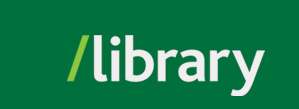In order to activate special features, including creating playlists and sharing them with students, you need to register for an account.
Click/tap the menu icon at the top right-hand side of Can-Core’s web page to open up a list of links with tools.
Click/tap My Account.
If you already have an existing account, you need to log out of the general account in order to sign into your own.

Once you’ve logged out of the library’s general account, a new sign-in page will open (please see screen capture below).

To find a reusable link (permalink) to a video from these collections:

Note: Please keep in mind that the permanent links for Can-Core’s videos require every individual who has the link to have already created a personal account with Can-Core. At this point, Can-Core has yet to set up a system where students can sign in with their UFV credentials. Therefore, it is easiest to create a list and include the access key in order to share Can-Core video links with students. Please see the tab Share Playlist.
To retrieve the embed code for a video from these collections:


To add a film to your playlist:

To share a playlist:


Your list(s) is displayed under My Lists.
Click/tap the link to the list in question to reveal all the video titles in question.

To view a transcript of the video:

© , University of the Fraser Valley, 33844 King Road, Abbotsford, B.C., Canada V2S 7M8