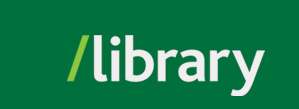Note:
In order to create playlists and share them with students, get a token link. Signing into your NFB Campus account through the token link will give you access to features that are only available to instructors. You only need to use this token link the first time.

The browser link is the permanent link for streaming videos on NFB campus. To get the persistent link:

To retrieve the embed code for a video from these collections:

To add a film into your playlist:


If you want to focus only on part of a video, you can create a clip that you can then share:



To share a playlist:


© , University of the Fraser Valley, 33844 King Road, Abbotsford, B.C., Canada V2S 7M8