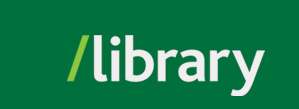To find a reusable link (permalink) to a video from these collections:


See Streaming Videos and Blackboard Learn for instructions on how to link to a video in your course site.
To find the embed code for a video from these collections:


See Streaming Videos and Blackboard Learn for instructions on how to embed a video in your course site.
To create a playlist of videos from these collections, you will need to log in to your personal account with Curio.ca. To create an account:
To create your playlist:


See Streaming Videos and Blackboard Learn for instructions on how to embed a video in your course site.
To share a playlist you have created:
See Streaming Videos and Blackboard Learn for instructions on how to create a link or embed a playlist in your course site.
© , University of the Fraser Valley, 33844 King Road, Abbotsford, B.C., Canada V2S 7M8